Welcome to the Setup Guide for Neverland – Free Personal Blog WordPress Theme. If you’re starting, we want to show and tell about your newly downloaded theme. In this beginner’s guide, you will find step by step instructions on how to install, configure, and short description how to build all possible layouts with the Neverland – Free Personal Blog WordPress Theme. Before you will start install Neverland theme, it’s important to know a few things.
- Some plugins are included with this theme. We understand that not everyone wants to use the same plugins, that’s why they are only optional, not required. You don’t need to download any of them, they are built-in.
- Support for this theme includes helping with features of the theme and issues you may find. What things are not included? If you need to know where specific code is, and tutorials on how to customize Neverland theme, PHP or CSS details.
Installation & Setup
Installing a WordPress theme is easy. But keep in mind that there are several ways to install wp themes, we prefer to use FTP. Please do the following:
- unzip the folder that you downloaded;
- upload the theme folder to the theme directory of your WordPress via ftp;
- log into your WordPress admin dashboard and activate “Neverland” theme in the Appearance => Themes section;
- after successful theme activation at the top of the page you will see the message ‘This theme recommends the following plugins: Contact Form 7 and Instagram Slider Widget.’=> click the links and follow the steps. That’s all.
After successful theme and plugins installation you can upload import.xml file that can help you to build the same layouts and content like on our demo page. The import file is located in the theme package “Demo folder”. To import the demo content, please use the standard WordPress import tool. You can find it in Tools => Import. There is special button “WordPress”.
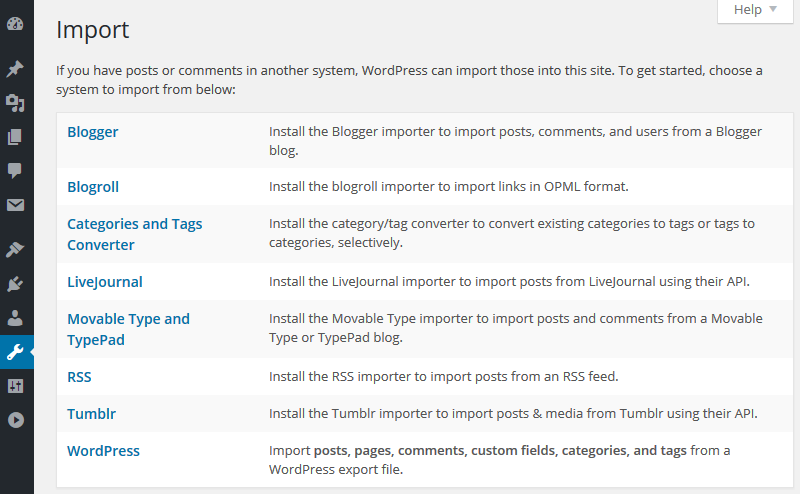
This free WordPress theme has it’s own theme options customizer, that you can find in Appearance => Customize. Let’s check options that will help you to adjust the main settings.
- Site Identity: right there you can change the title and tagline text.
- Header Image: upload any image that can be used as header background.
- Menus: select from the drop down list “Main” menu from the suggested menu items, click save changes.
- Widgets: the section displays all widgets that were added in Appearance => Widgets section. It is important for the sidebar option that you can find in Pages.
- Static Front Page: select a static page option and set pages for the front and blog pages.
- General: right there you can use the “select image” option to upload your own logo, add social icons and copyright text.
- Fonts: the themes uses google web fonts. Please choose the desired font from the drop down menu.
- Colors: adjust theme color options.
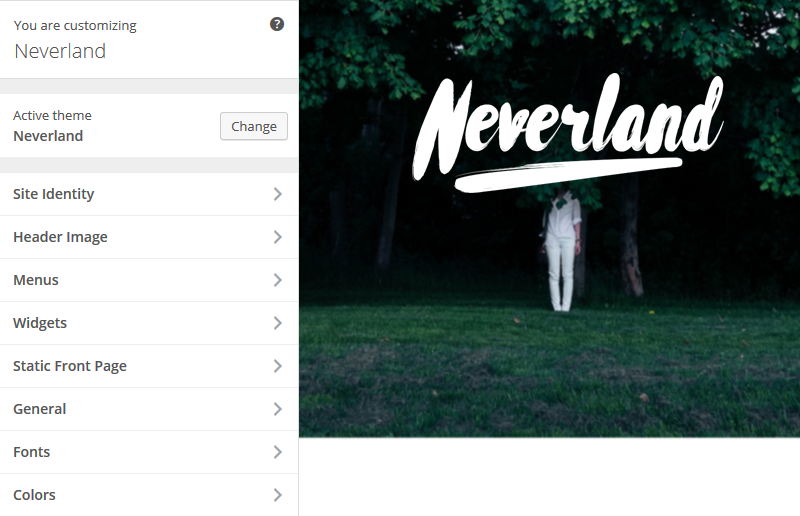
As the Neverland Personal Blog WordPress Theme, the main section of it is the Posts one. How to create posts you can read in official WordPress Guide. But our posts have the main difference – custom page template to create an awesome and non-standard pages. We added special Blog (Grid) template in Page section. Please click create a new Page or edit the required one=> on the right you can see “Page Attributes” section, select the template and click publish. You will find Neverland Page Settings, please select all required options.

We mentioned before that this WordPress theme contains built-in plugins. They can help you to use more features easily. The Contact Form 7 can manage multiple contact forms in few click. If you want to know more about the plugin, please read official plugin docs. The Instagram Slider Widget will help you to display images from your Instagram profile. How to install and use the plugin you can read here.
We provided you the most important details about the Neverland theme, but if we missed something you can watch the video tutorial How to setup Neverland – Free Personal Blog WordPress Theme below or at our official GT3themes Youtube Channel.
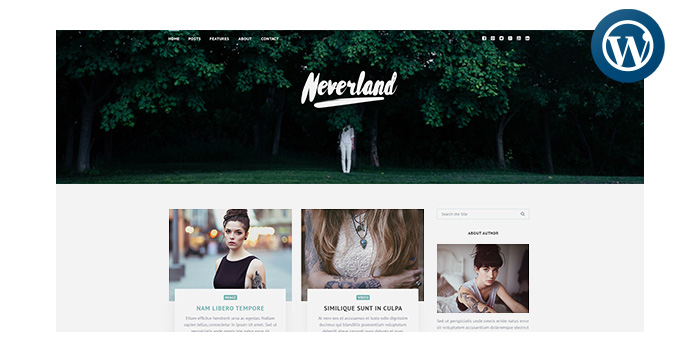
How do I get the about author image and text to show?
Hello. Can someone help me? I can’t found all “required options”, I have only 2 settings on my page – http://prntscr.com/f991q1
Hello!
Please post all the questions on the item page. Thanks
It says on wordpress that the stylesheet is missing.
Hi there!
Please do not import the entire zip file, you have to use only theme zip file inside.